If you have a blurred image and want to unblur it, this article is the perfect place. This article will show you 7 different and effective methods that will help you unblur an image. The best thing about those methods is that all of them are completely free. So let’s jump right into it.
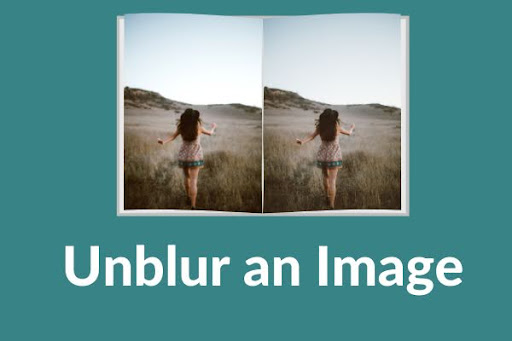
What is a blurred image?
Science has provided us with the best cameras that can capture almost everything. The picture quality of cameras has become so efficient with time. Digital photography has taken photography to another level. You can get the perfect picture for yourself. But sometimes, the picture quality gets disturbed due to some reasons. Mostly, the problem is that the picture gets blurred. When a picture gets blurred, it gets noisy and unsmooth. It makes the picture quality bad. That is why we have to unblur that image. So, if you do not know how to unblur an image, then do not worry. We have got seven ways to help you out.
- Photo Sharpen
Photo Sharpen is an online editing tool that helps you to emphasize the texture of your photo and increase its focus. As all digital cameras blur an image to some extent, we have to use a tool to unblur them. That is why Photo Sharpen is a very useful tool that can sharpen blurry images and make them clearer than ever. It is a simple online tool that does not have that many features as other editing tools, but it does unblur an image. It accelerates your uploaded photos. You can only upload images and click on the sharpen button. After the image is sharpened, you can view the sharp image or even download it. You can make different formats like JPEG, GIF, BMP, and other standard formats. You can easily unblur your images by using this tool.
- Fotor Photo Blur
Fotor is a picture editing platform, which utilizes exclusive technology to bring an effective level of editing control to every user. Fotor’s software is available on every major mobile device, desktop, and even online. It is an online blur tool that has a very elegantly designed website that is very interactive. You can easily find all the adjustments they want to make in the menu on the left. You can easily import the image from your respective device and make the changes. The blur option is available under the menu option. The user can adjust the staining intensity. They can also use and apply other features available in the tool.
- Blurity
Blurity is an amazing tool used to remove blurs from motion-blurred images. Motion blur is a blur which is caused by motion of the camera, the subject, or both. It can remove motion blurs that occur when your camera device moves or shakes while taking photos, or blurs that are used to focus the camera. If you want to download Blurity, then you can go to this link; Download Blurity. Now you will have to keep one thing in mind, which is that unblur images will be watermarked. But if you want to get rid of them, then you will have to buy the paid version. You will have to pay 79 USD.
- GIMP
GIMP is a free and open-source raster graphic editor which is used for image manipulation and image editing, free-form drawing, transcoding between different image file formats, and more specialized tasks. You can use it to unblur any image by using its tools.
To unblur an image using GIMP, open GIMP and open the photo you want to unblur. In the tool box, you will have to select Blur/Sharpen. Sharpen and drag to unblur the photo. Sharpen the image till it get completely unblurred.
- Snapspeed
Snapspeed is a photo-editing application for iOS and Android users that enables them to enhance photos and apply digital filters. It is useful tool if you want to unblur an image using a phone. It is available on Apple App store as well as Google Play store. By this application, you do not have to bother taking your laptop to unblur your photos. You can just download this app for free and unblur the image of your choice.
If you want to know how to unblur an image using Snapspeed, then let us show you how?
First of all, open snapspeed app and upload the blurred image. Select the details. Find the sharpener tool and unblur the image. After unblocking, choose “Structure” and then choose “Show more details”.
This app is such a great way of unblurring images because it gives you two options that you can use to unblock a picture and using both of these options together gives the picture a better quality. It’s sharpen tool gets rid of the blur.
- SmartDeblur
SmartDeblur is a tool for restoration of defocused and blurred images. It uses algorithms based on several deconvocations techniques. So if you have an image that is blurred and needs more focus, then SmartDeblur is a simple utility that you can use to open images with ease. You can download SmartDeblur from this link: SmartDeblur.
After downloading and installing it, open the application. You can drag and drop any blurred image that you want. Once the image is displayed on the screen, use Blur Parameters area to modify the blur image. Then, select the type of blur and after that, slide the radius and smooth bars until the image gets unblurred.
- Microsoft Paint
Anyone who uses a computer always knows about Microsoft Paint application. It comes with all Microsoft Windows. In the Microsoft paint application, you can perform several different tasks, one of which is unblurring. To unblur an image using Microsoft Paint, click the “Windows” button and select the paint app and open it. Import the selected file into the application. Then, click the “Layer” and “Duplicate” buttons on the screen to create a layer to use with the layer mask. Then, click on “Adjust”. It will open the dialog box for options. Adjust the “Clipping”, “Radius” and “Strentgh” of the mask, according to your choice. This setting will vary depending on the quality and size of the picture that you are unblurring. Now apply a radius setting at 2 to 3 pixels and strength of 100. Change clipping to 10. Then click “OK” button to apply the changes. Adjust opacity with the slider bar on the “Unsharp Mask” layer. Adjust until you reach the desired sharpness in the picture. An opacity of 60 to 70 percent is usually best. Click on the “Layer selection”, on “Merge”and on “Merge All Flatten” to create the final image.
Verdict:
We hope this article helped you in unblurring your images. We gave you seven different methods to unblur an image. Those methods were explained completely so you do not have any worries. Using these methods is the best way to unblur any image because it is bery fast and it gives you quick results. If you still have any queries, then you ask us in the comment section. We would love to help you with that.

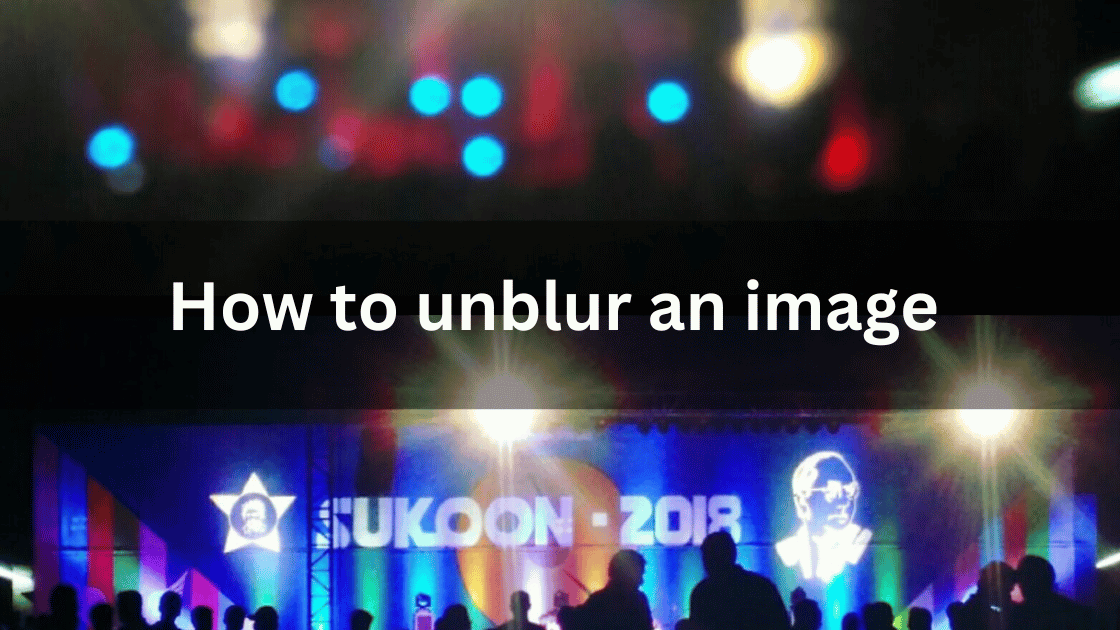





Leave a Reply