Windows 10 has so many cool features and functions, but it also has some bugs. A common bug of Windows 10 is the Audio Renderer error. It has been occurring to a lot of Windows 10 users. In this case, the computer does not play any video or audio file. This happens when you play a YouTube video. If you want to fix the Audio Renderer error, then we will help you. In this article, we will show you how to get rid of this error. So let’s jump right into this.
How does this error occur?
Sometimes when you are playing a video on Youtube, your system displays a message: Audio Renderer error. Please restart your computer. This error happens on all versions of Windows. The reason for this bug to appear is recurrent bugs with some motherboard models. An audio driver problem will make you face a type of situation. The conflict between the Windows Sound drivers and the ASIO driver can also result in this error message. When you see this message every time you open YouTube, it gets annoying. Do not worry, it is a very common issue and we can help you fix it easily. Let us show you different ways to get rid of this error.
Restart your computer
Restarting your system almost always works to get rid of normal bugs. It is the most common solution to every bug. Restart your computer and see whether it removes the bug or not. If that does not work, then let’s move on to the next method.
Plug or unplug your headphones
It may not sound like a legit method, but this act has worked a lot of times. According to reports, users have fixed their audio issues by plugging or unplugging their headphones. It is a temporary solution though. If you do not take the necessary steps, then this issue can start again.
Use the Audio troubleshooter
If the upper methods are not working for you, then you should use the help of an audio troubleshooter to fix this error. Let us show you how to fix the audio renderer error on your Windows 10 system.
Step 1: First of all. Open the Troubleshooting function from the Windows 10 search option.
Step 2: Click the Troubleshoot Audio Playback button on the troubleshooter window.
Step 3: After that, confirm troubleshooting the audio by clicking on Next.
Step 4: Then, wait for a few seconds. The troubleshooter will fix the audio renderer error automatically.
Step 5: Restart your computer and check whether the error is fixed or not.
Enable / Disable Audio drivers
You can also enable/disable the audio drivers on your PC to fix this error. Follow the step-by-step procedure in the section below.
Step 1: Hit Windows + R key altogether on your computer. It will open a dialog box.
Step 2: Type devmgmt.msc in the search bar. It will open the Device Manager.
Step 3: Click on the Video, Sound, and Game controller menu.
Step 4: Disable every audio adapter by right-clicking selecting the Disable Device option.
Step 5: When all of the audio adapters are disabled, wait for a few seconds and then enable all the audio adapters by right-clicking and selecting the Enable Devices option.
Step 6: When they are enabled, restart your computer.
Update your Audio driver
When your device’s drivers get old or corrupted, they start showing errors. If you do not update your audio drivers, then you might get the audio renderer error. In this case, you should update your audio drivers. This can help you get better drivers with no issues. You can update drivers from windows update as well as third-party updates.
Change the audio format of your computer
According to some users, the audio renderer error can be fixed only by changing the audio format of your computer. Let us show you how to change the audio format of your PC.
Step 1: Right-click on the speaker icon on your computer and click on Playback device.
Step 2: It will display all connected playback devices. Click on the Active Playback device option.
Step 3: After that, click on Advanced and select the tab and audio format. You can try the 16-bit, 44100 HZ (CD quality). Your audio renderer error might get fixed.
Update BIOS ( Only for Dell users )
If you are a Dell user, then you can update the BIOS. It is a great solution to fix the audio renderer error. Some Dell users have stated that updating BIOS helped them fix this issue. It can be a difficult task if you do not follow the instructions properly.
Final Words
We hope that this article helped you fix the audio renderer error. It is a common error that happens on almost all Windows. We have explained a lot of solutions to fix this error. You should try all of them to see which one works. If you feel any confusion regarding this topic, then you can ask us in the comment section. We would love to solve your issue.

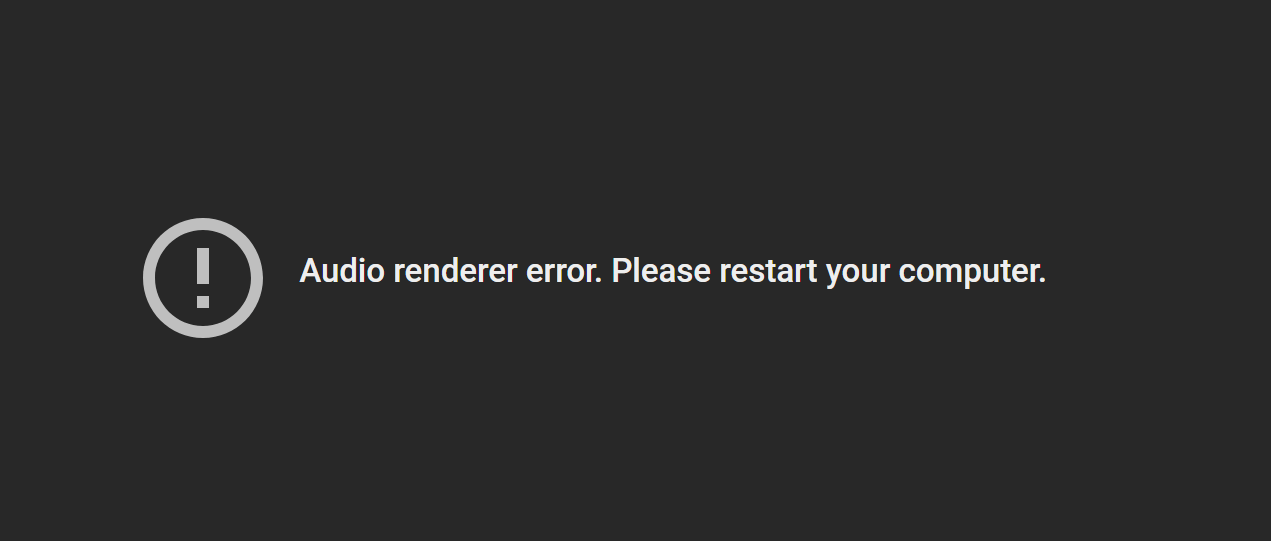






Leave a Reply