Filters are used to enhance a picture. People use filters on their pictures to make them look good. That is why many apps like Snapchat allow you to use filters to take a picture. Snapchat is a camera app and it contains a lot of filters. There are beautiful, funny, and many other types of filters. If you want to use Snapchat filters on your phone, then this article is for you. In this article, we will help you enable Snapchat filters on your iPhone. So let’s jump right into this article.
What is Snapchat?
Snapchat is one of the most popular apps in the world. It has more than a billion downloads. Snapchat is known for its camera. It is a camera app. You take snaps on Snapchat and send them to your friends. If you and your friend send at least one snap to each other within 24 hours every day, then both of you will start a streak in three days. It increases with the number of days. Snapchat contains tons of filters. They update in a matter of time. You can also search for a filter on Snapchat and use it. People love to capture their moments with Snapchat filters. If you also want to know how to use Snapchat filters, then follow the instructions in the section below.
Enable filters on Snapchat
If you want to use Snapchat filters, then you have to enable the Filter option. When you open the Snapchat app for the first time, it asks your permission to use filters. Let us show you how to enable filters on Snapchat.
Step 1
Open the Snapchat app and tap on the Profile icon at the top left of the screen.
Step 2
Tap on the Settings icon on the profile screen.
Step 3
Scroll down to select the Manage option.
Step 4
Find and enable the Filters option. Snapchat filters will be enabled on your iPhone.
Use Snapchat filters on iPhone
As you have enabled the Snapchat filters on your iPhone, follow the instructions in the section below to use Snapchat filters.
Step 1
Open your Snapchat app and take a picture or a video.
Step 2
Swipe left or right of the picture. Choose any filter you want. If you want to add more than one filter, then click on the Slice icon. You can not add more than three filters in a single snap.
Step 3
If you want to save the snap, then click on the Save icon at the bottom left corner of the screen. You can also send it to your friends or upload it as a story.
We hope that this article helped you enable Snapchat filters on Snapchat. We also showed you how to use them. If you have any queries related to this topic, then you can ask us in the comment section. If you feel any confusion in the article, then let us know. We will try our best to solve it.
here are some FAQs about enabling and using Snapchat filters on iPhone:
Q1: What are Snapchat filters? A: Snapchat filters are overlays that enhance photos and videos taken within the Snapchat app. They can add effects, animations, text, and more to your snaps to make them creative and fun.
Q2: How do I enable Snapchat filters on my iPhone? A: To enable Snapchat filters on your iPhone, follow these steps:
- Open the Snapchat app.
- Tap on your Profile icon at the top left of the screen.
- Tap on the Settings icon.
- Scroll down and select “Manage.”
- Find the “Filters” option and toggle it on.
Q3: Can I customize which Snapchat filters appear on my iPhone? A: Snapchat automatically updates and rotates filters regularly. You can’t customize specific filters to appear permanently, but Snapchat adds new filters and removes old ones periodically.
Q4: How do I use Snapchat filters once they are enabled? A: Here’s how you can use Snapchat filters:
- Open Snapchat and take a picture or record a video.
- Swipe left or right on the screen to browse through available filters.
- Tap on a filter to apply it to your snap.
- You can add multiple filters by repeatedly swiping and tapping on different ones.
- To save your snap with filters, tap on the Save icon at the bottom left corner. You can also send it to friends or post it to your story.
Q5: Can I use Snapchat filters in real-time while taking a video? A: Yes, you can swipe through filters in real-time while recording a video on Snapchat. This allows you to preview how each filter looks before capturing your video.
Q6: Are Snapchat filters free to use? A: Yes, Snapchat filters are free for all users. You can access them as long as you have the Snapchat app installed on your device and have enabled the Filters option in settings.
Q7: How often do Snapchat filters change or get updated? A: Snapchat regularly updates its collection of filters, often introducing new ones and occasionally removing older ones. The updates ensure that users have fresh and trendy filters to choose from.
Q8: Can I create my own custom filters on Snapchat? A: Yes, Snapchat allows users to create and submit their own custom Geofilters and Lenses through the Snapchat Lens Studio. However, this is more advanced and requires additional skills and tools beyond basic filter use.
Q9: Do Snapchat filters use a lot of data or battery on my iPhone? A: Using Snapchat filters does consume some data for downloading new filters and overlays. However, the amount of data usage is minimal for each use. Similarly, while using filters may slightly impact battery life, it is generally negligible.
Q10: Can I undo a Snapchat filter once applied? A: Once you apply a Snapchat filter to a snap, it cannot be undone. However, you can delete the snap and retake it without applying any filter if needed.

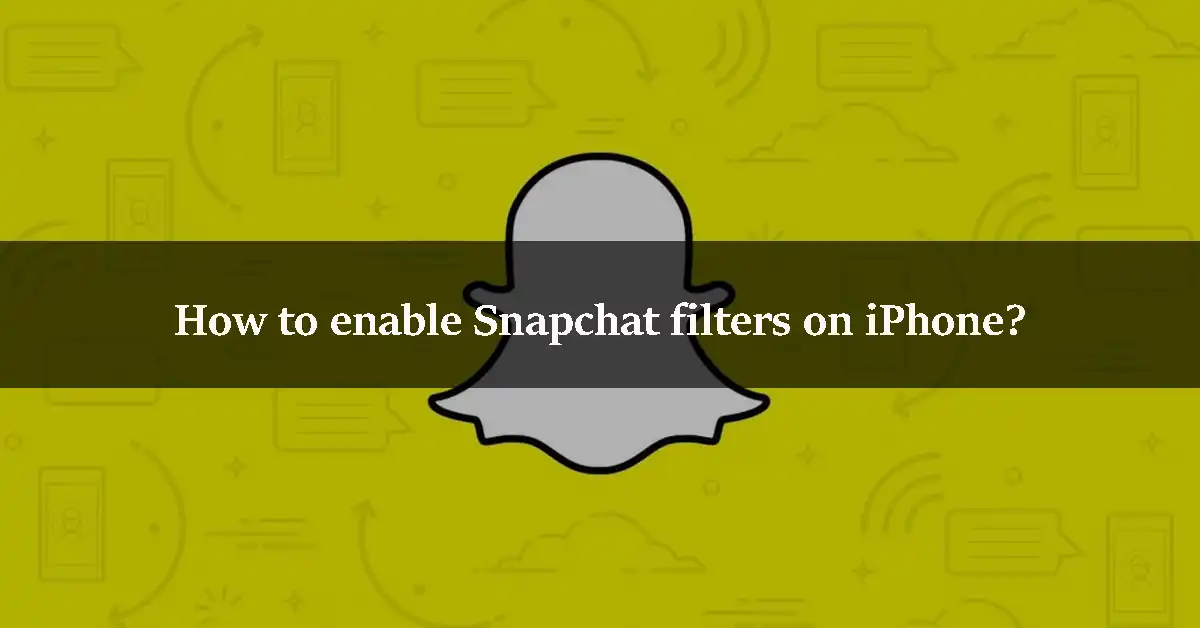







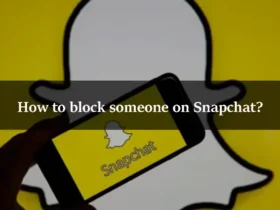
Leave a Reply