Filters are used to enhance a picture. People use filters on their pictures to make them look good. That is why many apps like Snapchat allow you to use filters to take a picture. Snapchat is a camera app and it contains a lot of filters. There are beautiful, funny, and many other types of filters. If you want to use Snapchat filters on your phone, then this article is for you. In this article, we will help you enable Snapchat filters on your iPhone. So let’s jump right into this article.
What is Snapchat?
Snapchat is one of the most popular apps in the world. It has more than a billion downloads. Snapchat is known for its camera. It is a camera app. You take snaps on Snapchat and send them to your friends. If you and your friend send at least one snap to each other within 24 hours every day, then both of you will start a streak in three days. It increases with the number of days. Snapchat contains tons of filters. They update in a matter of time. You can also search for a filter on Snapchat and use it. People love to capture their moments with Snapchat filters. If you also want to know how to use Snapchat filters, then follow the instructions in the section below.
Enable filters on Snapchat
If you want to use Snapchat filters, then you have to enable the Filter option. When you open the Snapchat app for the first time, it asks your permission to use filters. Let us show you how to enable filters on Snapchat.
Step 1
Open the Snapchat app and tap on the Profile icon at the top left of the screen.
Step 2
Tap on the Settings icon on the profile screen.
Step 3
Scroll down to select the Manage option.
Step 4
Find and enable the Filters option. Snapchat filters will be enabled on your iPhone.
Use Snapchat filters on iPhone
As you have enabled the Snapchat filters on your iPhone, follow the instructions in the section below to use Snapchat filters.
Step 1
Open your Snapchat app and take a picture or a video.
Step 2
Swipe left or right of the picture. Choose any filter you want. If you want to add more than one filter, then click on the Slice icon. You can not add more than three filters in a single snap.
Step 3
If you want to save the snap, then click on the Save icon at the bottom left corner of the screen. You can also send it to your friends or upload it as a story.
We hope that this article helped you enable Snapchat filters on Snapchat. We also showed you how to use them. If you have any queries related to this topic, then you can ask us in the comment section. If you feel any confusion in the article, then let us know. We will try our best to solve it.

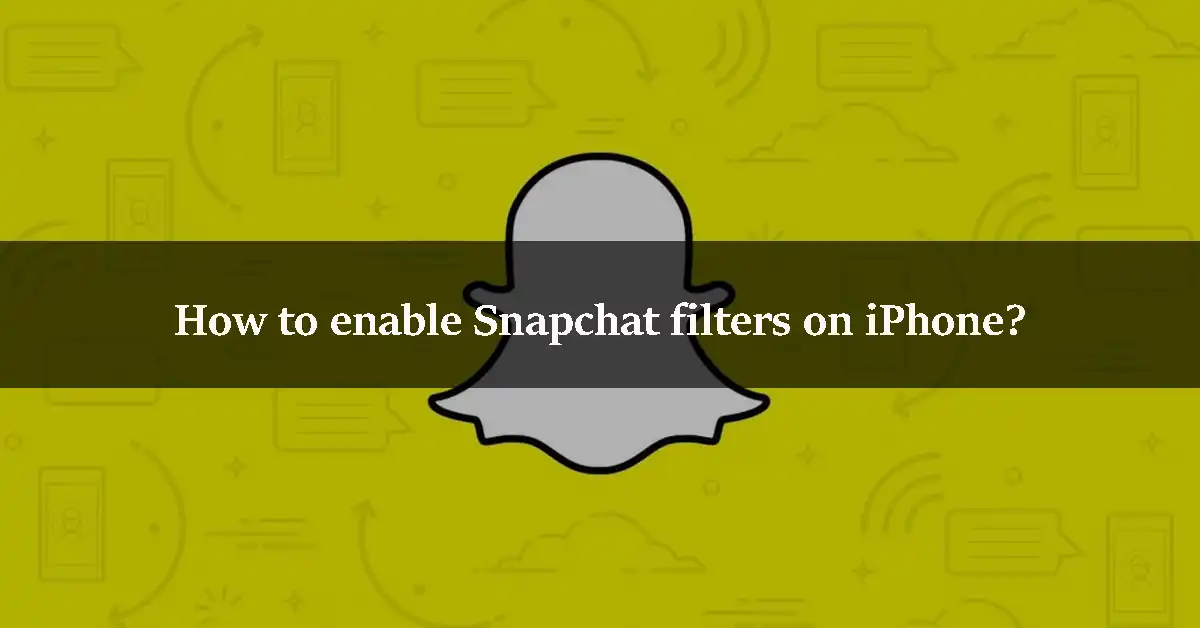
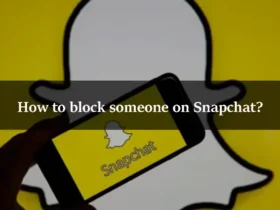
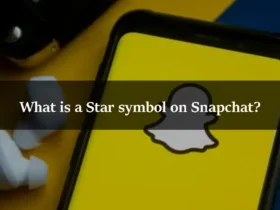
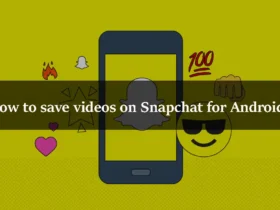
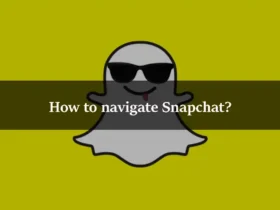
Leave a Reply