You can find friends on Snapchat, send them snaps, and even talk to them. Snapchat displays your ID on a person who is mutual friends with one of your friends. They can find you by looking at their Quick add list. But if you do not someone to look you up this way, then you can get rid of the Quick add option. If you do not know how to do it, then do not worry as we are going to show you how you can do that. So let’s jump right into it.
What is Snapchat?
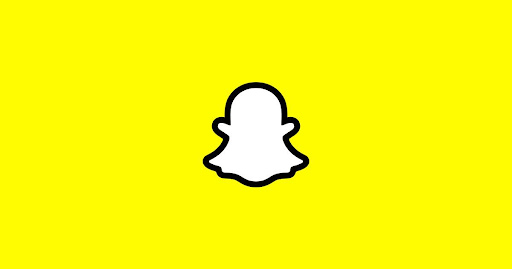
Snapchat is a multimedia messaging app that is always trending in this world. Almost everyone is using Snapchat. Snapchat has an attractive way of interacting with friends. It is named Snap-streaks. You can take a picture of anything you want, and you can show it to all of your friends. In this way, you can let your friends know where you are, what you are doing, and how you look. It has other cool features too. You can use different filters on your photos, put on captions, and stick your bit-emojis.
Snapchat has a feature named Quick Add. Any person who is mutual friends with your friend can look up to your Snapchat ID and add you by using this option. This option is basically used to find friends quickly. But sometimes you do not want some people to Quick Add you. You can do that by disabling the Quick Add option. Let us show you the step-by-step procedure to do that.
How to disable the Quick Add option on Snapchat?
Follow the steps given in the section below.
Step 1: Open Snapchat on your Android or iOS device and log in to your account if you have not.
Step 2: Tap on your profile picture at the top left corner of the screen.
Step 3: Tap on the gear-shaped icon located at the top right corner of your profile information screen.
Step 4: The Snapchat Settings menu will open. Scroll down to find the “Who Can…” section.
Step 5: Select the “See me in Quick Add” option.
Step 6: Disable this option by tapping on the box in front of “Show me in Quick Add”. The Quick Add option will be disabled and no one would see your ID in the Quick Add section.
How to disable the Quick Add notification on Snapchat?
Step 1: Open Snapchat on your Android or iOS device and log in to your account if you have not.
Step 2: Tap on your profile picture at the top left corner of the screen.
Step 3: Tap on the gear-shaped icon located at the top right corner of your profile information screen.
Step 4: Scroll down to find the “Notifications” option and tap on it.
Step 5: Locate the Friend Suggestions option and uncheck it. The Quick Add notifications will be disabled.
We hope this article helped you in getting rid of the Quick Add option. If you have any queries about this topic, then you can ask us in the comment section. If you have something to share with us relevant to this topic, then you can also share it in the comment section. We would love to see your comments. Tap on the gear-shaped icon located at the top right corner of your profile information screen.
FAQs
1. What is the “Quick Add” feature on Snapchat?
The “Quick Add” feature on Snapchat suggests friends based on your mutual friends. It helps users find and add friends quickly by displaying your ID to people who have mutual friends with you.
2. Why would I want to disable the “Quick Add” feature?
You might want to disable the “Quick Add” feature to maintain your privacy and prevent people you don’t know well from easily finding and adding you on Snapchat.
3. How can I disable the “Quick Add” feature on Snapchat?
Follow these steps to disable “Quick Add”:
- Open Snapchat and log in.
- Tap on your profile picture at the top left corner.
- Tap on the gear-shaped icon in the top right corner.
- Scroll down to the “Who Can…” section.
- Select “See me in Quick Add.”
- Disable the option by unchecking “Show me in Quick Add.”
4. Will disabling “Quick Add” remove me from others’ suggestion lists?
Yes, disabling the “Quick Add” feature will prevent your account from appearing in the “Quick Add” suggestions of other users who have mutual friends with you.
5. How do I disable notifications for “Quick Add” suggestions?
To disable “Quick Add” notifications, follow these steps:
- Open Snapchat and log in.
- Tap on your profile picture at the top left corner.
- Tap on the gear-shaped icon in the top right corner.
- Scroll down and select “Notifications.”
- Uncheck the “Friend Suggestions” option.
6. Can I re-enable the “Quick Add” feature after disabling it?
Yes, you can re-enable the “Quick Add” feature by following the same steps and checking the “Show me in Quick Add” option again.
7. Will disabling “Quick Add” affect my current friends on Snapchat?
No, disabling the “Quick Add” feature will not affect your current friends. It only prevents new people from finding you through the “Quick Add” suggestions.
8. Can people still add me on Snapchat if I disable “Quick Add”?
Yes, people can still add you by searching your username or using your Snapcode. Disabling “Quick Add” only removes you from the suggestion list for mutual friends.
9. Does disabling “Quick Add” affect my visibility in search results?
No, disabling “Quick Add” does not affect your visibility in search results. Users can still find you by searching your username directly.
10. Is it possible to hide my Snapchat account completely from all suggestions?
While disabling “Quick Add” removes you from mutual friends’ suggestions, to enhance privacy further, you can adjust other privacy settings under “Who Can…” in the settings menu to control who can contact you, view your story, and see your location.

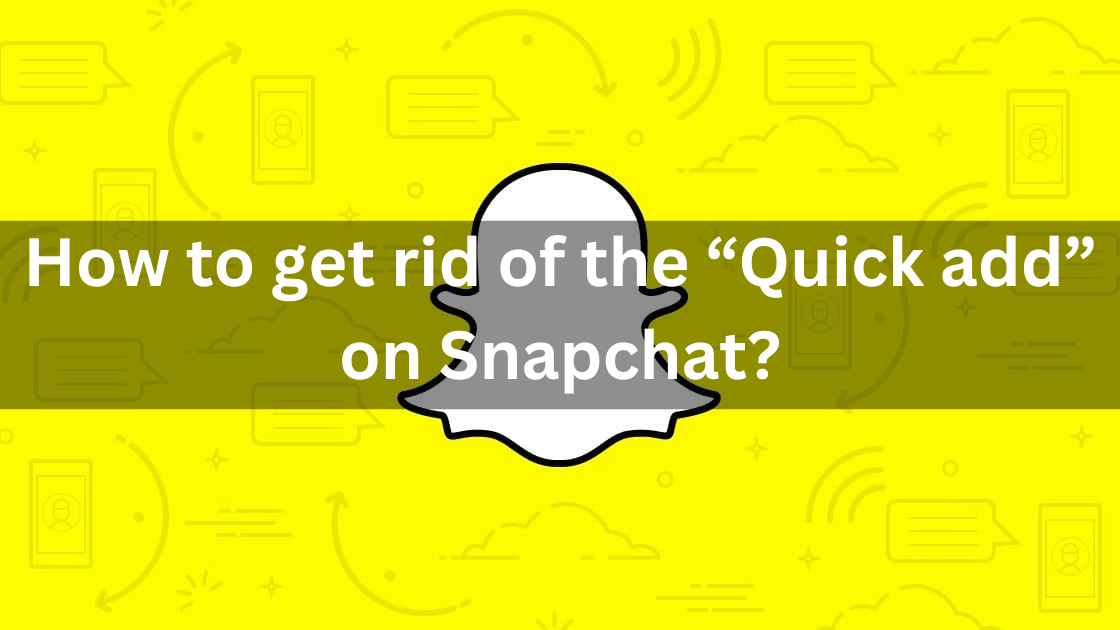





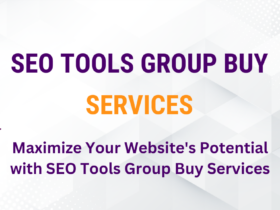
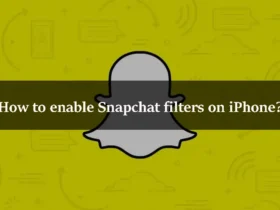
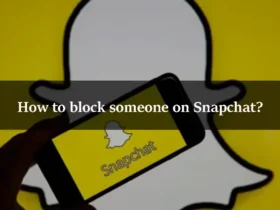
Leave a Reply