People love to send streaks and put stories on Snapchat. They take pictures of themselves, put on different filters, and use their bit-emojis to send them to their friends. You can also write text on your snaps. You can type captions, your mood, or any kind of text on your snaps. If you do not know how to do that, then this article is for you. In this article, you will learn how to change font and font color on Snapchat. So let’s jump right into it.
What is Snapchat?
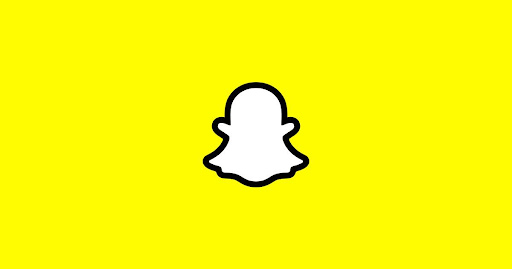
Snapchat is a multimedia messaging app that is always trending in this world. Almost everyone is using Snapchat. Snapchat has an attractive way of interacting with friends. It is named Snap-streaks. You can take a picture of anything you want, and you can show it to all of your friends. In this way, you can let your friends know where you are, what you are doing, and how you look. It has other cool features too. You can use different filters on your photos, put on captions, and stick your bit-emojis. Snapchat is a lot of fun. But did you know that you can change the font and color of the text you write on your snaps? If not, then do not worry because we are going to make you learn it. So follow the instructions given below to change the text color on Snapchat.
How to change the font and text color on Snapchat?
Step 1: Open the Snapchat app on your smartphone and log in to your account if you have not.
Step 2: You can either take a snap or use a picture from your gallery. Slide your finger upwards to show your gallery photos. Select any one of them.
Step 3: You will see different editing options once you select a picture.
Step 4: Find the three-dotted option on the left of the screen. Tap on it.
Step 5: Choose the “Edit Snap” option.
Step 6: Select the “T” shaped icon and write whatever you want. You will have different fonts displayed at the bottom of the screen. You can choose any of them.
Step 7: You will see a color bar on the right of the screen. Tap and hold on to the circle icon and slide it down.
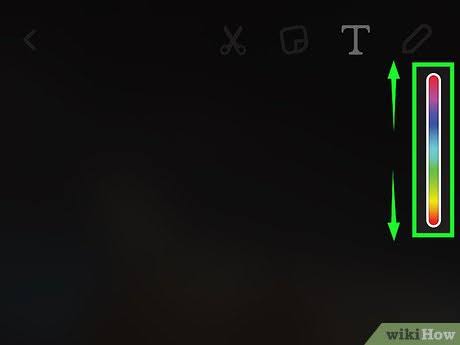
Step 8: You will see that your font color will change according to the bar. Stop when you like a color. It will be applied to your text.
Step 9 : Press “enter” and your text will be edited on the picture.
We hope this article helped you in changing the text color and font on Snapchat. It is an easy procedure. We gave you the easiest explained procedure of this topic. But if you have any queries, then you can ask us in the comment section. We would love to help you.

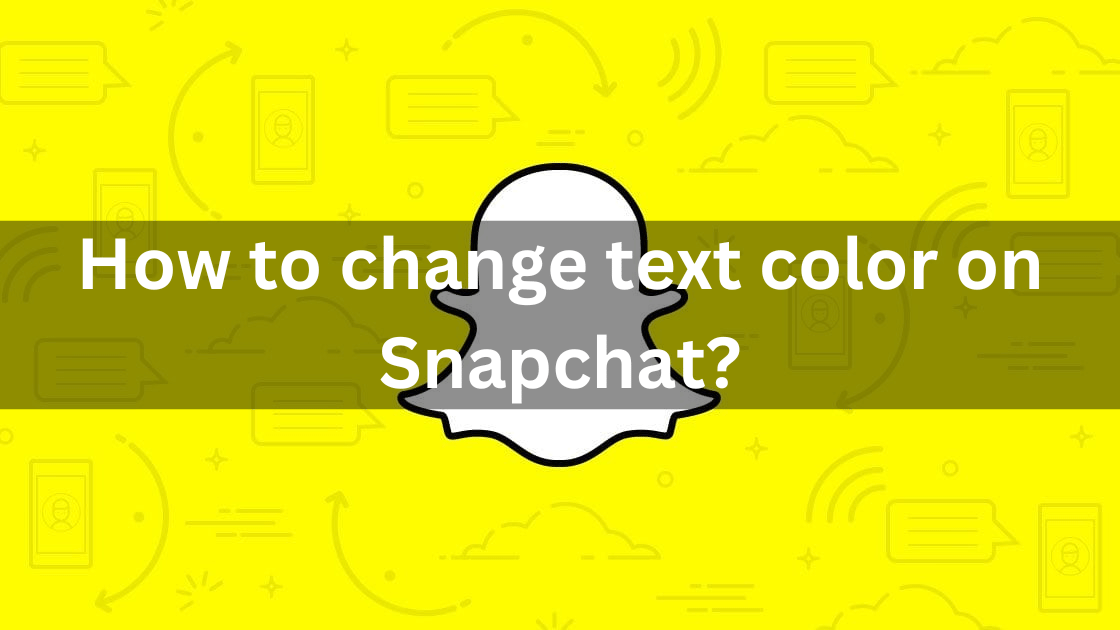
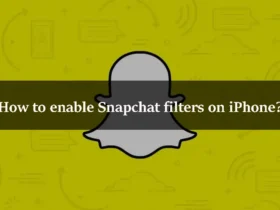
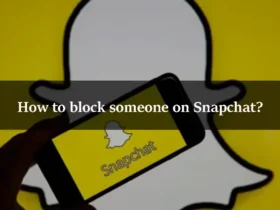
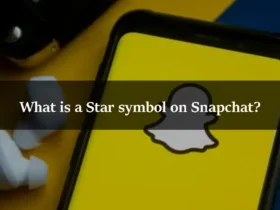
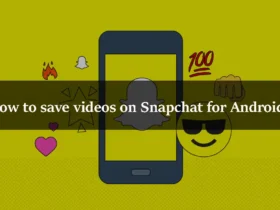
Leave a Reply