Snapchat is one of the most used apps in the world right now. It has attracted its audience to used it every day. Snapchat assigns you a username when you sign up for its account. If you want to change that username, then this article is for you. We will show you how to change your Snapchat username back to the original in this article. So let’s jump right into it.
What is Snapchat?
Snapchat is a multimedia messaging app that is always trending in this world. Almost everyone is using Snapchat. Snapchat has an attractive way of interacting with friends. It is named Snap-streaks. You can take a picture of anything you want, and you can show it to all of your friends. In this way, you can let your friends know where you are, what you are doing, and how you look. It has some privacy features too. If you replay your friend’s snap, Snapchat tells him/her that you have replayed it. And if you take a screenshot of their snap, profile, or even chat, then Snapchat sends them a notification. You can add your friends to your Snapchat account and have fun with them. You have to send them a friend request and they will have to accept it to become friends. You can send snaps, chat, and do a lot of stuff with each other. You can make groups on Snapchat, send streaks, and chat with your friends.
When you make an account on Snapchat, you get a username for it. You can change it while signing up. Unfortunately, if you have made a Snapchat account, then you can not change your username. You only get one chance to do it, and it is while signing up. So if you are going to sign up for a new account, then we can help you change your username. Follow the instructions given in the section below to change your Snapchat username.
Change my Snapchat username
Step 1
First of all, you have to download the Snapchat app from your phone’s official app store.
Step 2
When the installation is complete, open the Snapchat app and tap on the Signup button.
Step 3
You will be asked to enter your first and last name. After doing that, tap Next.
Step 4
Here, you will have to enter your date of birth. Click on Continue.
Step 5
On Snapchat, you will get a default username which will be based on your first and last name. Find and tap on the Change my username option.
Step 6
You can enter the username of your choice. You can not enter a username that is already taken. If the username is taken, then Snapchat will inform you about that. Enter a username that has not been taken.
Step 7
Click on Continue. Your Snapchat username will be changed.
Change my Display name on Snapchat
Well, you can not change your username after signing up for your new account, but you can change your display name on Snapchat whenever you want. If you want to change your display name on Snapchat, then follow the step-by-step guide in the section below.
Step 1
First of all, open the Snapchat app on your mobile phone.
Step 2
Tap on your profile icon on the top left corner of your screen.
Step 3
Open the Settings menu and then tap on the Name option.
Step 4
Tap on the Remove name option. Your current name will be removed.
Step 5
Enter your new Display name. You can choose any name of your choice.
Step 6
Tap on the Save button. Your new Display name will be saved.
We hope that this article helped you change your username on Snapchat. As we told you earlier, you can not change your Snapchat username after signing up for a new account. So, you have to do it while making your account. We also showed you how to change your display name. The display name can be changed whenever you want. If you have any queries related to this topic, then you can ask us in the comment section. We would love to help you. You can also share your thoughts about this topic in the comment section. Was this article helpful? Let us know in the comment section.

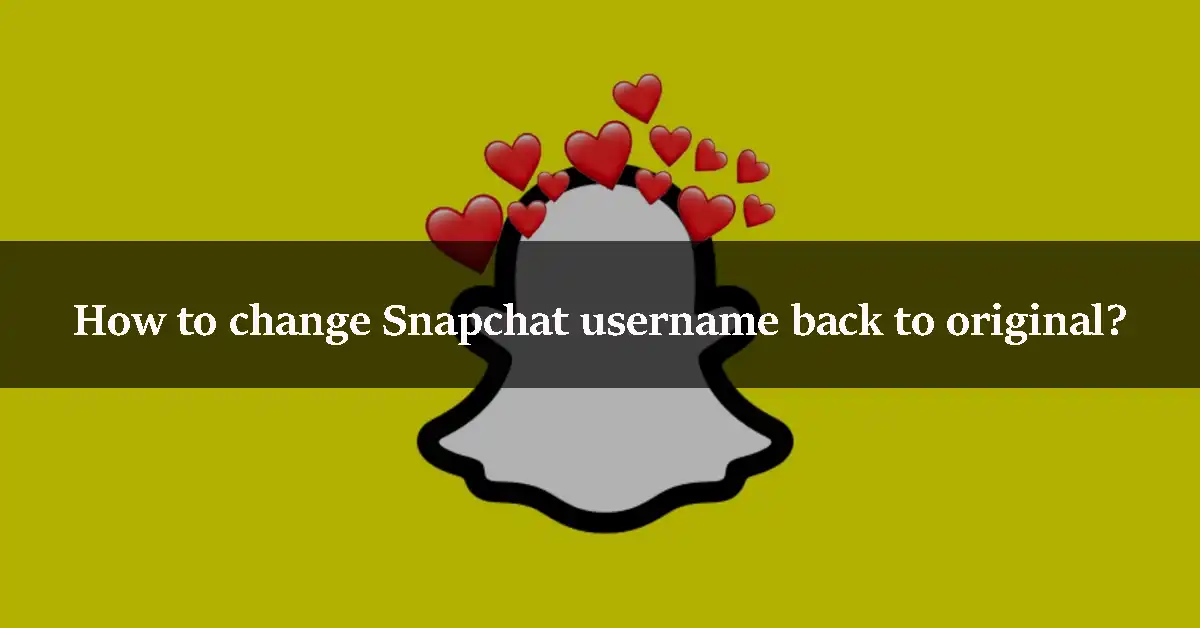
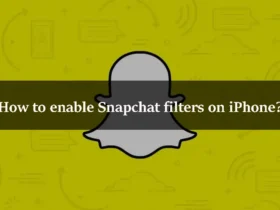
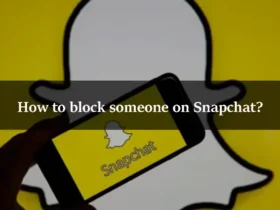
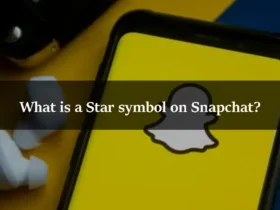
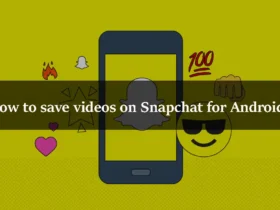
Leave a Reply