You can send and receive videos on Snapchat. Did you know that you can even save them? Yes, you can save videos on Snapchat. If you want to know how to save videos on Snapchat, then this article is for you. In this article, we will show you how to save videos on Snapchat. So let’s jump right into this article.
Save videos in the camera roll
Step 1
Open the Snapchat app on your phone and press and hold the capture button to make a video. Release your finger when you are done.
Step 2
When the video is recorded, it will start getting played by itself. Tap on the Save icon at the bottom left corner of the screen.
Step 3
A Saved message will get popped up once the video is saved.
Step 4
Exit the screen.
Step 5
Now, go to your home screen and swipe it from the bottom. It will show your saved snaps.
Step 6
Find and tap on the Export icon and choose the Camera Roll.
Step 7
The video will be saved in your phone’s gallery. View it in the gallery.
Save your story
If you have shared a story on Snapchat without saving, then you can still save it. Let us show you how.
Step 1
Open your story in the Snapchat app.
Step 2
You will see a three-dot icon at the top right of the screen. Tap on it.
Step 3
Tap on Save to save the story in your phone’s gallery.
We hope that this article helped you save videos on Snapchat. It is such an easy task to do. We explained all details to save videos on Snapchat. If you feel confused in any section of this article, then let us know in the comment section. We would love to help you.

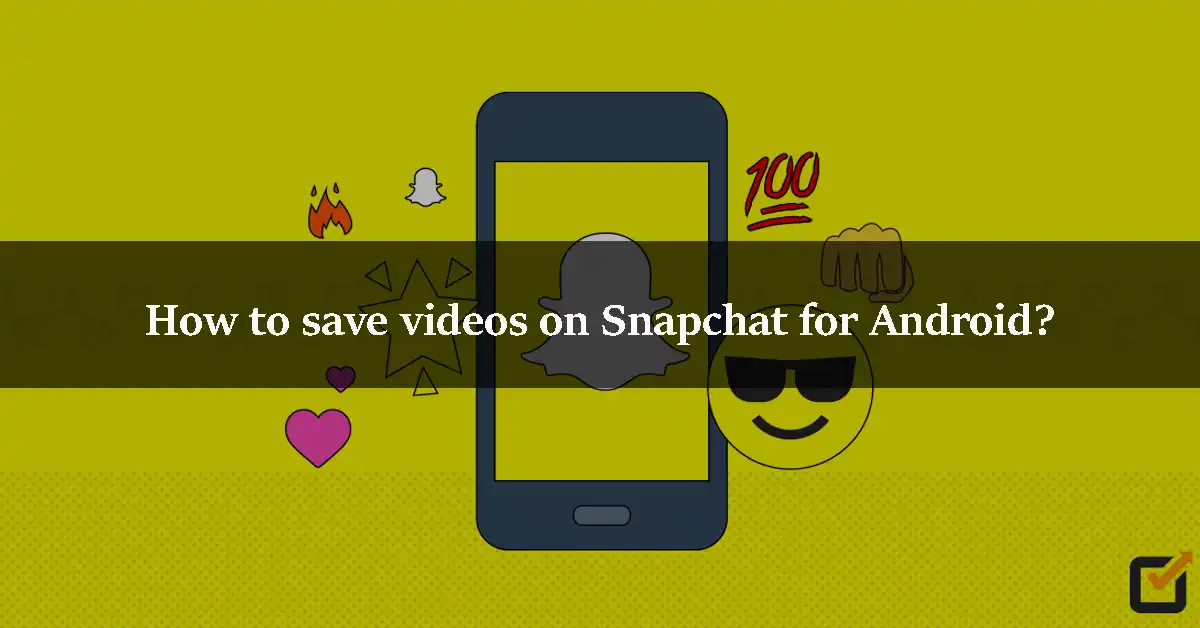
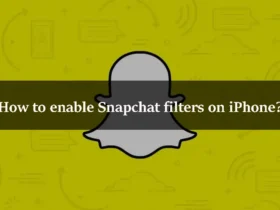
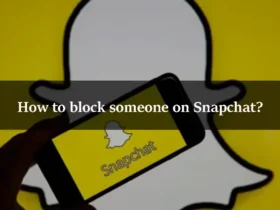
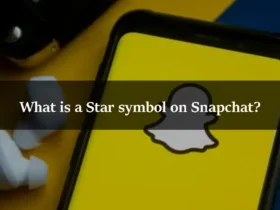
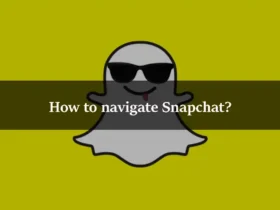
Leave a Reply