Snapchat is a wonderful social app to stay connected with your friends all the time. It has attracted audiences from all around the world. If you have not used the Snapchat app, or you find it difficult to use the Snapchat app, then this article is for you. In this article, we will show you how to use the Snapchat app. So let’s jump right into this topic.
Terminology of Snapchat
Let us show you all the terms that are used in the Snapchat app.
Snap
You can take a snap on Snapchat by pressing the capture button for a photo and holding the capture button for a video. It can be shared with others.
Story
You can put your picture, or video on your Snapchat story. It lets your friends watch your story for 24 hours. It gets removed after the 24-hour limit. You can change the audience of your story too.
Filters
You can use different filters and lenses on Snapchat. They make your snap look cooler than before.
Geofilter
Geofilter uses your location and gets unique to your location. You can also create a custom geo-filter.
Chat
Snapchat also lets you chat with your friends. You can send them messages, stickers, and much more. Messages get deleted after the viewer sees them. You can change this setting.
Memories
The snaps and stories that you have shared on Snapchat, get back up altogether. You can post your older snaps.
Snapcode
Snapcode is a unique QR code. You can become friends with a person if you know their QR code.
Streak
The most interactive part of Snapchat streaks. If you and your friend share a snap daily for three days, then your streak count starts from three. It breaks if you do not send a snap within 24 hours. This option keeps the user using Snapchat at least once every day.
Discover page
If you swipe left from the camera screen, then you will open the Discover page. It holds the stories of different people to whom you have subscribed.
SnapMap
SnapMap holds the location of you and your friends on Snapchat.
Download the Snapchat app
First of all, you have to download the Snapchat app. Let us show you how to do that.
Step 1
Go to the Google Play Store app on your phone and search for the Snapchat app.
Step 2
Download and install the app.
Step 3
When the installation is complete, open the app.
Step 4
A Sign-Up screen for Snapchat will be opened. You will have to create a new Snapchat account.
Step 5
You can make a Snapchat account only when you are at least 13 years old.
Step 6
Enter your First and Last name. Fill in all of the wanted requirements.
Step 7
If you already have an account, then log in to your account with your log in credentials.
Step 8
Type in your phone number for a verification code. Paste the verification code in your phone when it arrives with the message.
Add friends from Contacts
When you open a new Snapchat account on your phone, the Snapchat app will tell you about your contacts that are on Snapchat. Let us show you how to add friends from contacts.
Step 1
Go to the Find your Friend screen. Tap on the Continue button.
Step 2
Tap on the toggle to turn on contacts. After that, go to the settings links and choose a name for your friend or other Snapchat app.
Personalize Snapchat
You can personalize stuff on Snapchat. It can be updated by going to the Settings option that is available in your profile information page. It will preview your story instead of your profile if you have uploaded a story. You can change a lot of Snapchat Settings with this.
Navigate the Snapchat
Let us show you how to navigate Snapchat.
Main Screen
The first thing that appears when you open your Snapchat app in the camera page. You can take as many pictures, and videos as snaps. You can also choose any filter from a large variety.
Memory screen
Tap on the overlapped pictures that are available just below the camera to open the Memories of your snaps. It includes all of your Snapchat snaps that you took before.
Profile Screen
You can visit your profile screen by tapping on the profile icon at the top left corner of the screen. You can add friends, add stories, find your snap code, Snap Score, Snap Map, Bitmoji, Stories, and many other settings in there.
Chat Screen
There is a chat bubble on the bottom left corner of the main screen of Snapchat. Tap on it. You can see all of your conversations with your friends. You can tap on the name of your friends to send a snap, message them, audio or video call them as well. Find friends manually using the search bar.
Discover Screen
The Discover Screen is present at the right side of the main screen next to the Camera icon. It lets you watch stories, events, celebrities, and lots more. It shows your subscribed channels. You can manage your subscriptions and notifications by tapping the menu from the top right of the Discover Screen.
Add New Friends on Snapchat
You can not just add your contacts to your friend list. You can add other people to your friend list too. Let us show you how to do that.
With Username
You can add a person on Snapchat if you know their username. This step-by-step guide will show you how to add people from usernames.
Step 1
Tap on your profile icon on the home screen of Snapchat.
Step 2
Tap on the Add Friends option.
Step 3
Type the username of the person whom you want to add to your friend list and tap on search. When the person’s ID displays, tap on the + Add option.
With Snapcode
Step 1
Ask that person to send you their Snapcode.
Step 2
After that, open the Snapchat app on your phone and open your profile information.
Step 3
Choose the Add Friends option to select the Snapcode option from the Camera roll. You can add a person that way.
Add Nearby
Step 1
If your friends live near you, then this option is very useful. Both of you have to turn on the Add Nearby option. Your IDs will be shown to each other. Add each other this way.
Accept Friend Requests on Snapchat
People can send Friend requests on Snapchat. You can send and accept friend requests as well. If someone adds you to their friend’s list, then you get a notification from the Snapchat app. You can either open that notification or go to the main screen and tap on the Added me option. All of your friend requests are held there. Confirm whichever request you want. You can delete requests too if you want.
Share Snaps on Snapchat
Sharing snaps is the basic and vital thing on Snapchat. You can share snaps with your friends. If you want to share a snap with your friend, then open the Snapchat app on your phone and take a picture of anything. You can make a video too if you want. When the capture is complete, you will see a letter icon at the right bottom corner of the screen. Tap on that icon. Now, you will see a list of people on the screen. Choose which person you want to share the snap with and tap on send. Your snap will be shared with the selected people.
Send messages on Snapchat
If you want to send a message to someone on Snapchat, then tap on the Chat icon that is available in the middle of the main screen. Tap on the friend you want to chat with. Type a message of your choice and tap on Send.
Receive messages on Snapchat
If you want to reply to received messages on Snapchat, then open the chat box of Snapchat. If someone sent you a message, you will get a blue text under their ID saying New Chat. Tap on it and type your reply and hit Send.
Group chat
If you want to chat in one of your Snapchat groups, then open the chat box on Snapchat, and click on a group. Type your text and hit Send. Your message will get delivered to all the group members.
Story
You can share your daily life moments on your Snapchat story. It will get removed after 24 hours. You can view the number of people who watched your story. If you want to add a story on Snapchat, then open the Snapchat app on your phone and go to the profile icon from the top right corner. You will see the Add to my story option. Tap on it. Add whichever video or picture you want from your gallery. You can even send your snap to your story.
View a Story
If you want to view the Stories of your friends on Snapchat, then go to the Discover Screen of Snapchat. Your friend’s Snapchat stories will be displayed in a circle-shaped icon. You can also view their stories by clicking their profiles in the chatbox.
We hope that this article helped you navigate the Snapchat app on your phone. Snapchat has over a billion users and it is so attractive that you can not live without it for long. We have explained all the stuff that you need to know if you want to know about Snapchat. We are completely sure that you can use the Snapchat app easily after reading this article. If you still find this topic difficult, or you are finding issues in navigating Snapchat, then tell us in the comment section. We would try our best to solve your issue.

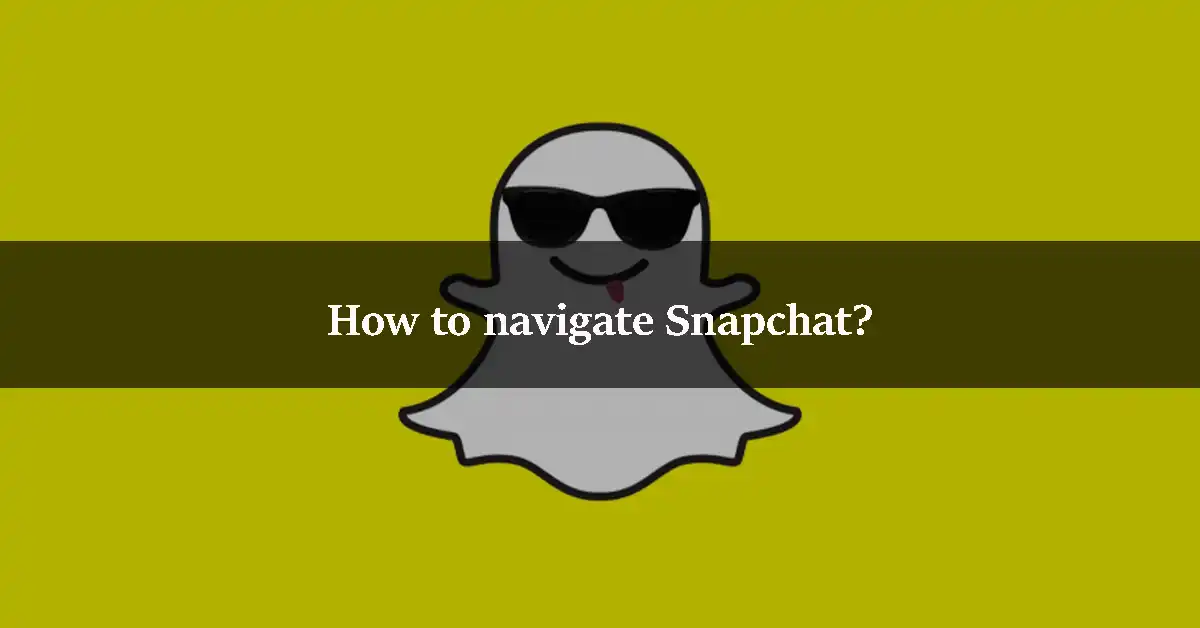
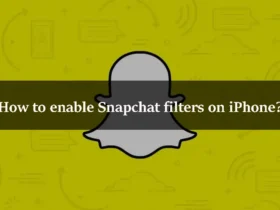
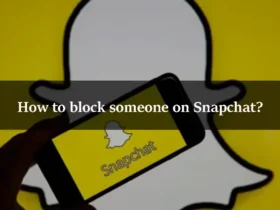
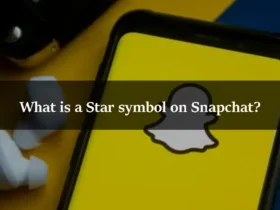
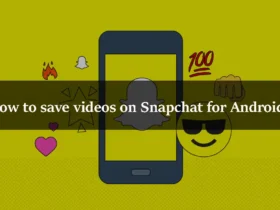
Leave a Reply