You can send and receive videos on Snapchat. Did you know that you can even save them? Yes, you can save videos on Snapchat. If you want to know how to save videos on Snapchat, then this article is for you. In this article, we will show you how to save videos on Snapchat. So let’s jump right into this article.
Save videos in the camera roll
Step 1
Open the Snapchat app on your phone and press and hold the capture button to make a video. Release your finger when you are done.
Step 2
When the video is recorded, it will start getting played by itself. Tap on the Save icon at the bottom left corner of the screen.
Step 3
A Saved message will get popped up once the video is saved.
Step 4
Exit the screen.
Step 5
Now, go to your home screen and swipe it from the bottom. It will show your saved snaps.
Step 6
Find and tap on the Export icon and choose the Camera Roll.
Step 7
The video will be saved in your phone’s gallery. View it in the gallery.
Save your story
If you have shared a story on Snapchat without saving, then you can still save it. Let us show you how.
Step 1
Open your story in the Snapchat app.
Step 2
You will see a three-dot icon at the top right of the screen. Tap on it.
Step 3
Tap on Save to save the story in your phone’s gallery.
We hope that this article helped you save videos on Snapchat. It is such an easy task to do. We explained all details to save videos on Snapchat. If you feel confused in any section of this article, then let us know in the comment section. We would love to help you.
FAQs: How to Save Videos on Snapchat for Android
1. Can I save videos on Snapchat directly to my phone’s gallery?
Yes, you can save videos from Snapchat to your phone’s gallery. Follow these steps:
- Record a video on Snapchat.
- After recording, tap on the Save icon (downward arrow) at the bottom left corner of the screen.
- The video will be saved to your phone’s gallery automatically.
2. Where are saved Snapchat videos stored on my Android device?
Saved Snapchat videos are typically stored in your phone’s gallery under a Snapchat or Saved Snaps folder. You can also find them by using a file manager app.
3. Can I save someone else’s video on Snapchat?
No, Snapchat does not allow you to save someone else’s videos directly from the app. You can only save videos that you have recorded yourself.
4. Do I need to save a video immediately after recording it on Snapchat?
No, you can save a video at any time after recording it on Snapchat. Simply follow the steps to save it after you have finished recording.
5. Can I save videos from Snapchat stories?
Yes, you can save videos from your own Snapchat stories. Here’s how:
- Open your story in the Snapchat app.
- Tap on the three-dot icon at the top right corner.
- Select “Save” to save the entire story to your phone’s gallery.
6. What should I do if the video doesn’t save properly on Snapchat?
If you encounter issues with saving a video on Snapchat, try the following steps:
- Ensure your internet connection is stable.
- Restart the Snapchat app and try saving the video again.
- Check if your phone has sufficient storage space to save the video.
7. Can I edit Snapchat videos after saving them to my phone?
Yes, once a video is saved to your phone’s gallery from Snapchat, you can edit it using video editing apps available on your device.
8. Is there a limit to the number of videos I can save on Snapchat?
There is no specific limit to the number of videos you can save on Snapchat, but it depends on the available storage space on your phone.
9. Does saving videos on Snapchat affect my data usage?
Saving videos on Snapchat itself does not affect your data usage. However, downloading and uploading videos require data if you are not connected to Wi-Fi.
10. Can I save Snapchat videos to a cloud storage service?
Yes, after saving Snapchat videos to your phone’s gallery, you can upload them to cloud storage services like Google Drive, Dropbox, or iCloud for backup and access from other devices.

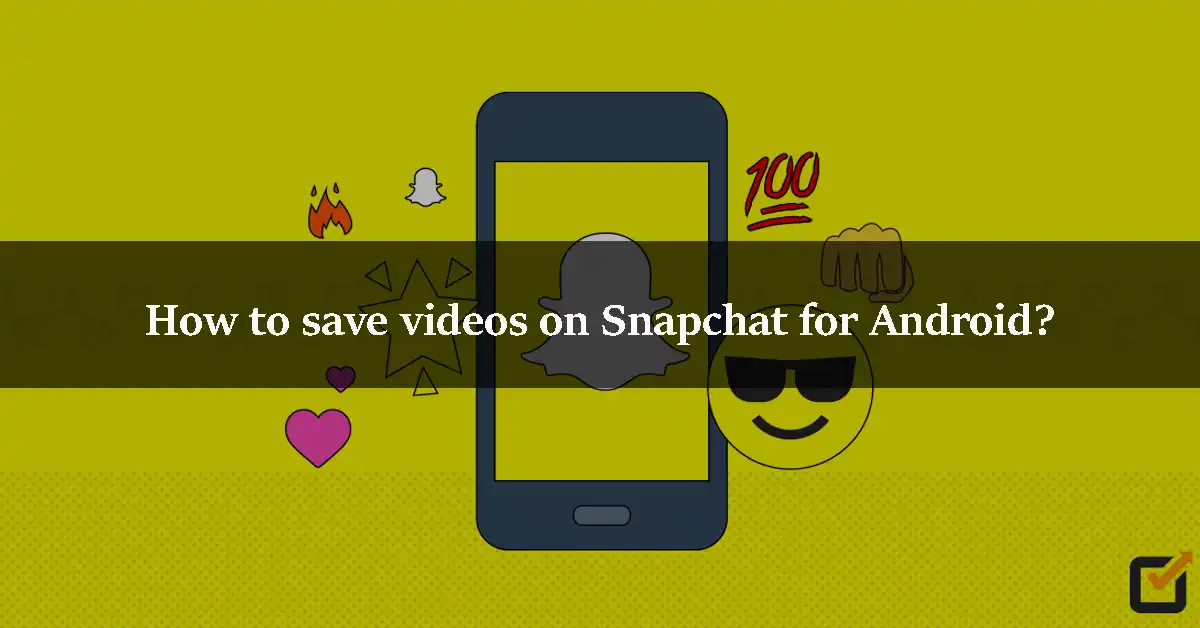







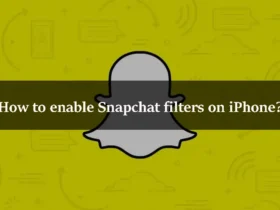
Leave a Reply