If you want to cancel your twitch prime subscription and you do not know how? Then do not worry because this article is for you. In this article, we will show you the easiest and 100% working ways to cancel Twitch Prime subscription. First, let’s talk about Twitch Prime.
What is Twitch Prime?

Prime gaming is a premium experience on Twitch that comes within Amazon Prime and Prime Video memberships. Prime gaming includes bonus games and exclusive in-game content. It is a video game streaming premium service for Amazon Prime subscribers. It is not Twitch Prime’s service but it has many benefits that come after joining the main Amazon prime scheme.
You can sign-up directly through Amazon or Twitch if you’re not an Amazon Prime member. But if you are, then you will need to pair your Amazon and Twitch accounts to get the full benefit of Twitch Prime.
What is Twitch membership?
Twitch Prime is a premium membership for Twitch users, bundled with Amazon Prime and Prime Video subscriptions. It is a recurring payment made to individual channels on the Twitch streaming service. Their purpose of subscriptions is generally to support streamers financially. If you are a Twitch member, then you will receive free games, in-game content, free subscriptions to your favorite channels, and much more. If you do not know how to get a Twitch Prime subscription, follow the section below steps.
How to get Twitch Prime membership?
This is not a complicated task and if you read the following steps carefully, then you will be able to get Twitch Prime subscription easily. So first of all, click the “Subscribe” button on any partner or affiliate channel. After that, select “Free Membership” or “Subscribe” at no additional cost. Keep in mind that when you purchase a subscription and refresh the page, then you will see a banner at the top of the chat of that channel. Click on the “Share” button of the banner. You have got a limited time of 30 days to share. Next, you have to put a custom message in the text box and once you are ready to share, press “Enter”. This message will send a chat notification which also includes your custom message. On your subscription page, you will see your channel subscription.
But let’s say you have a reason to cancel your Twitch subscription. What will you do? How will you cancel your subscription? Let us show you how to cancel Twitch Prime subscription.
How to cancel the Twitch Prime video subscription?
There is a simple way to cancel the Twitch Prime account. You can cancel your Twitch Prime subscriptions by canceling your linked Amazon prime account. To cancel your subscription, Login to Amazon and click on your account. After that, scroll to settings. Then, click on “Manage Prime Membership”. Select “Cancel Membership”. Your Twitch membership will be canceled.
If you want to cancel your Twitch Prime membership after the trial, then just click on your Prime Membership account. Click on the “End trial” and “Benefits” at the bottom left. Then, select the option “End my benefits” and select “Continue” to cancel or keep your Twitch membership.
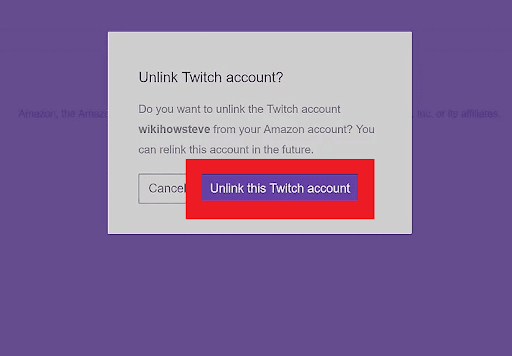
This process usually works but for some people, it does not, so if you are one of those people, then do not worry because we have another method for you to cancel your subscription.
Method # 2
In order to cancel your Twitch Prime Video subscription, go to Amazon.com using your web browser on your Windows or Mac. The Amazon website will be opened. See if you are logged in to your account. If you are not, then go to the “Accounts and settings” option at the top right corner and sign in. Remember that you have to sign in from the account that is connected to your Twitch account. After signing in, click on the “Account and list” which is at the upper right corner of the website. Click on the menu page on your Amazon website. Scroll down and find the “Twitch settings”. Open this setting and click on “Unlink account”. This is available as a purple button.
When you will click it, it will automatically open a pop-up window to confirm the unlinking process. Click on the “Unlink this Twitch account” for confirmation. Your Twitch Prime Account will be unlinked from your Amazon Account. You will stop receiving any kinds of benefits from the Twitch account and every channel subscription will be expired at its time, but you will not pay after canceling the subscription. It means that if you have some days of subscription left but you have canceled your subscription, then you can still watch streams till the expiry date and you will not be charged for that.
We hope that this article helped you to cancel your Twitch Prime Video subscription. We have you two different methods and explained them thoroughly for you. If you still have any queries, then you can ask us in the comment section. We would love to help you.


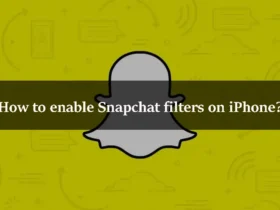
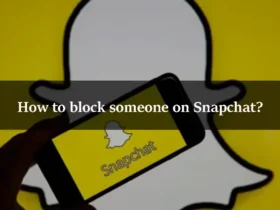
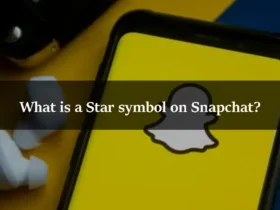
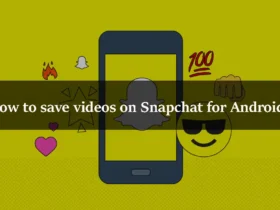
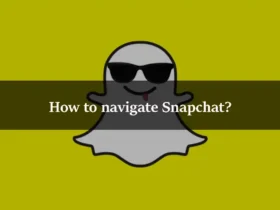
Leave a Reply