The error code 0x800704ec is faced by a lot of Windows users and they are unable to find the solution for that. This error is not related to software, nor hardware. It is caused by damaged Windows registry files or corrupt files. If you are facing this error code, then this article is for you. In this article, we will help you fix this error. So let’s jump right into this topic.
What is error code 0x800704ec?
The name of this error is due to its hexadecimal format. Windows compatible software and driver vendors commonly use this error format. You can use this code to identify the error made by the vendor. The 0x800704EC error code contains a technical description and a numeric error number. The error contains more parameters in this format in some cases. The additional code represents the address of the memory locations and in this location, the instructions were loaded at the time of the error.
The error code 0x800704EC sometimes appears due to the loss of the Windows system files. If you have a corrupted file in your system, then it can be a big risk for your device. Several incidents can cause errors in system files. Improper installation, uninstallation, or deletion can be a cause of that.
Sometimes, your computer recovers from a virus attack or you shut down it improperly. This can also cause this error to appear on your screen.
How can you fix the 0x800704EC error?
First of all, you should always scan your devices with reliable and working antiviruses. They protect your computer or laptop from viruses and other malware. It also keeps you safe from damaged software components. You should turn your Windows Defender if your anti-virus shuts it down.
Enable Windows Defender
Step 1: First of all, press the Win + R keys on your Windows home screen. It will open a Run dialog box.
Step 2: Type services.msc in the dialog box and press Enter.
Step 3: A console will appear. Check if the Windows Defender services are running or not.
Step 4: If the status shows empty, then right-click on it and click on Start to enable it again.
Step 5: Restart your computer and check if the error is gone.
Change Group Policy Settings
Faulty Group Policy Settings can also cause this error code to appear on your screen. Let us show you how to change the group policy settings.
Step 1: Press the Win + R keys on your Windows home screen. It will open a Run dialog box.
Step 2: Type gpedit.msc in it and hit Enter.
Step 3: Go to the Administrative Templates folder under the Computer Configuration option.
Step 4: Click on the Windows Components option.
Step 5: Click on the Windows Defender Antivirus option and close Windows Defender Antivirus on the right.
Step 6: Open the Windows Defender Antivirus.
Step 7: Click on Not Configured, then click on Apply and OK.
Remove Third-party Antivirus from your system
First of all, you have to check whether your system is running more than one antivirus or not. If you have installed a third-party antivirus, then it can be a certain reason why Windows Defender is not enabled. You can enable it by uninstalling unwanted antiviruses. Let us show you how to remove third-party antiviruses from your computer.
Step 1: Open the third-party antivirus software.
Step 2: Open the Menu and go to Settings.
Step 3: Click on Troubleshooting.
Step 4: After that, find and uncheck the Enable Antivirus Self-Defense module box.
Step 5: Press Enter and confirm by clicking on Yes.
Step 6: Press the Ctrl + Shift + Esc keys altogether.
Step 7: Search for Security Software and click on Finish Task.
Step 8: Go to the search bar and type Apps and features.
Step 9: Scroll down to the Security Software option and click on Uninstall.
Step 10: The antivirus will be uninstalled. Restart your PC.
Optimize your system
This error code is mostly caused by corrupt file systems. You should check and fix these corrupt files by running SFC / Scanware and DSM tools. Let us show you how to do that.
Step 1: Click on the Win + X keys and click on Command Prompt (Admin).
Step 2: Type the SFC command and hit Enter.
Step 3
Type this command hit enter each time:
- Exe / online / cleanup-image / scan health.
- Exe / online / cleanup-image / restore.
Step 4: After that, exit the Command Prompt and restart your PC.
Use the Registry Editor
Step 1: First of all, press the Windows + R key to open the Run dialog box.
Step 2: Type Regedit in the search bar and hit Enter.
Step 3: Copy Computer / HKEY_LOCAL_MACHINE / SOFTWARE / POLICIES / Microsoft / Windows Defender in the top box and hit Enter to get the Windows Defender.
Step 4: Find the REG-SZ option and double-click on it to set its value to 0.
Final Words
We hope that this article helped you fix the error code 0x800704EC from your computer system. This error only appears on Windows systems. As we have said in this article, it is caused by corrupt files or other reasons. We have explained all possible solutions to this error code. You should try all of them if your computer shows this error. If you feel any confusion while understanding this article, then let us know in the comment section. We would love to help you.

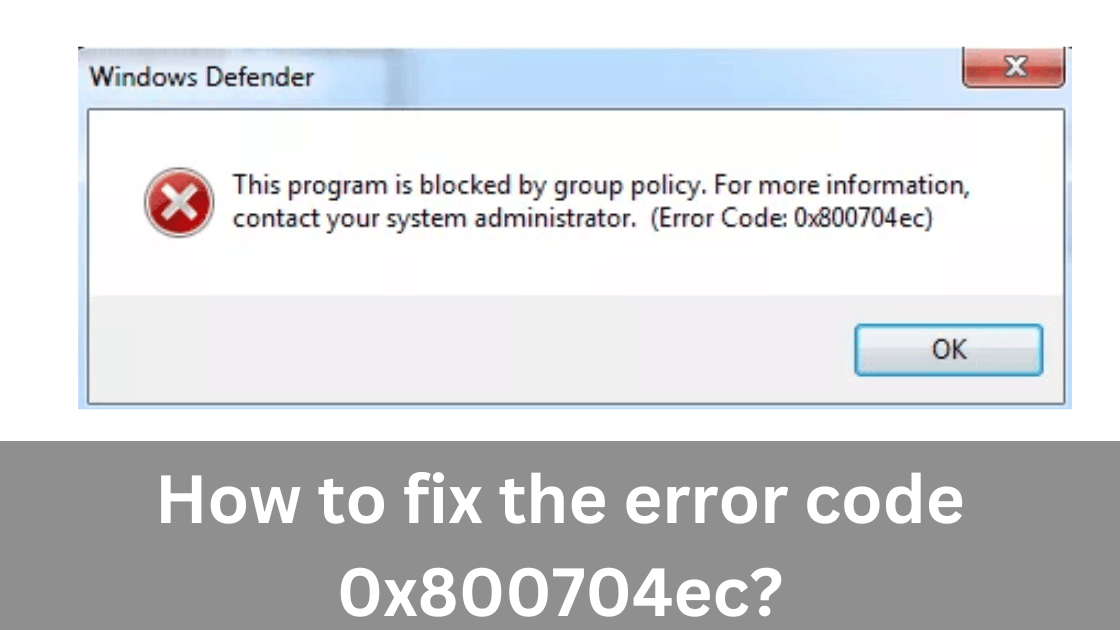
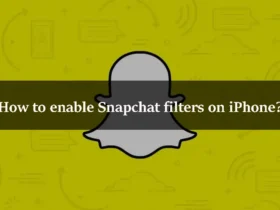
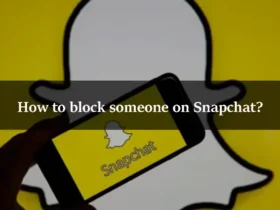
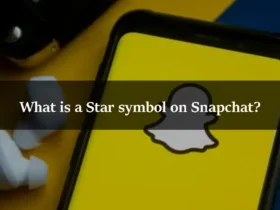
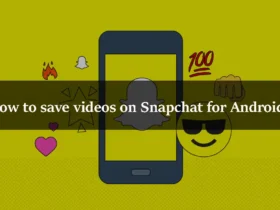
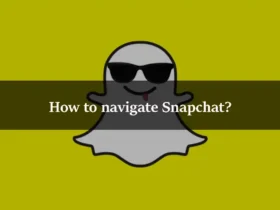
Leave a Reply